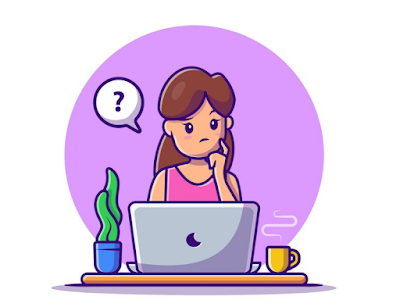Laptop Running Very Slow How to Fix
Laptops are very popular in this era of technology. Laptops are now the first choice of many people over desktop computers. But, while running the laptop, there are various problems. Laptop slows down, overheats, microphone does not work etc. Such problems can be easily solved by optimizing the settings of the laptop and cleaning the device.
What to do if the laptop works slowly
If the laptop is slow, the first thing to do is to check if there are any apps that are using too much memory. Also restart your laptop once and see if the problem is solved or not. If not follow the steps below:
- An antivirus scanner should be run to check for viruses, malware etc.
- Windows Update must be run to fix any virus affected drivers.
- Uninstall unused apps and delete some storage on C drive.
- If the laptop takes too long to boot up, temporary files need to be deleted and the hardware needs to be upgraded.
Older laptops with HDD drives usually take longer to boot. To fix this, delete the temporary files and restart the system. If one's laptop has HDD storage, upgrading to an SSD can help improve boot speed.
The laptop driver and USB port should be checked
If one's laptop does not recognize the external drive, the problem may be with the driver. This requires Windows Update to be turned on and the latest available updates installed.
If the microphone is not working, check the audio driver
First check whether the microphone is muted from app as well as system settings. Also need to reinstall system settings.
If laptop won't turn on, check power, external devices and display
If one's laptop won't turn on, check its power supply first. If it is ok and the laptop is not charging, then you need to check if any external device is connected to it. Then check whether the display is OK or not. Connect an external display via HDMI cable and see if the laptop turns on or not. If nothing works, there may be a problem with the internal hardware.
How to use an overheating laptop
Overheating is a common problem with laptops. First start using the laptop on a hard flat surface to ensure proper airflow. Also use a cooling pad, clean vents and fans, and avoid using the laptop on soft surfaces like beds.
If the keyboard or trackpad does not work, check the driver
Keyboard and trackpad are mostly affected by drivers. So first download the official driver from the OEM's website and install it again and restart. Then try to connect external keyboard and mouse and see if there is any problem with laptop keyboard, trackpad or not.
Laptop slow, getting hot? Learn easy ways to solve problems
Learn More:
Some Essential Tips to Survive a Computer Crash
Make the settings and the phone will not hang or slow down
Optimize Your Blog with a Responsive Blogger Template